
Card Suite Lite App allows you to control how, where and when your debit card is used via your mobile device. You can turn your card on or off with the touch of a button, set location-based controls, block international transactions and set spending limits.
Find the Card Suite Lite app for your smart phone here:
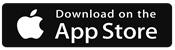
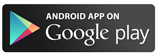
BENEFITS INCLUDE:
-
Prevent fraud if your card is lost or stolen by turning your card off from your phone.
-
Control spending by setting limits on withdrawals or transactions.
-
Customize spending ability of online, mobile or in-store purchase.
-
Set alert notifications for each time a transaction is made.
-
Block international or out-of-area transactions.
Card Details: The card details page allows you to:
-
Set Card Controls
-
Manage your card
-
Freeze/Unfreeze – turn the card on/off'
-
View Current month spend
-
Transaction for the last 60 days with the ability to view all transactions
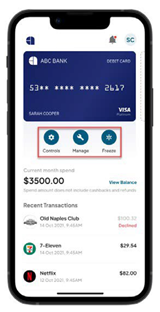
Location Controls: There are 3 types of location controls:
-
Location Shield requires that the phone be within 8 miles of the merchant for the transaction to be approved.
-
Region Shield allows you to select a zip code, city, or state in your home country where purchases can be made.
-
International Transactions allows you to select countries where purchases can be made.
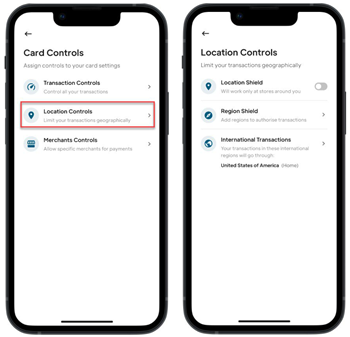
Forgot Password?
If you forget your password, you can reset it through the “Forgot Password?” option. From the login page, click Log In. The username page is displayed. Enter your username and click Continue. The Password page will be displayed. Click Forgot Password?.
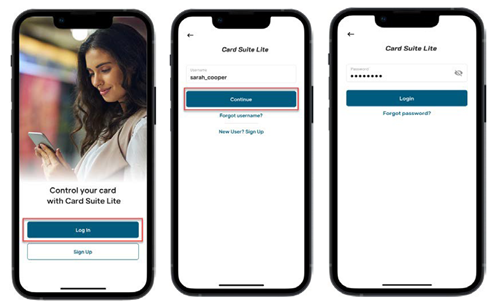
Forgot App PIN?
If you forget your App PIN, you can reset it by clicking Forgot App PIN on the Enter App PIN page. You will be prompted to enter your username and password before the Create new App PIN page is displayed. Enter your new PIN and click Enable. A new page will be displayed for you to re- enter your new PIN, click Confirm and a message will appear stating App PIN Changed.
**App Store and Apple logo is a trademark of Apple Inc.