
Mobile Payments
Why is mobile the safer way to pay?
Your card number is never shared with the merchant. And, depending on your phone, you can use a PIN or your fingerprint to verify purchases, adding an additional layer of security.
Check out this blog with tips for your mobile wallet.
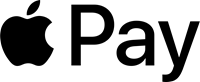
How to use Apple* Pay
-
Go to Wallet and tap Add Credit or Debit Card.
-
Follow the steps to add your kstate CREDIT UNION card.
-
Tap Next. kstate CREDIT UNION will verify your information and add your card to Apple Pay. If kstate CREDIT UNION needs more information to verify your card, we’ll ask you for it.
-
After kstate CREDIT UNION verifies your card, tap Next. Then start using Apple Pay.
-
When you are purchasing an item at a brick & mortar store, select your kstate CREDIT UNION card and authorize with either a passcode or biometric ID scan.
-
You will then need to hold your iPhone within an inch of the contactless reader until you see Done and a checkmark on the display.
Apple is a trademark of Apple Inc., registered in the U.S. and other countries. Apple Pay is a trademark of Apple Inc www.apple.com/apple-pay/

How to use Samsung Pay
-
Activate. Find the app pre-installed on your phone or download it off Google Play. Then, sign in to your Samsung account.
-
Lock down security. Scan your fingerprint or iris and enter a pin, so you can authenticate future purchases.
-
Add your cards. Snap a picture of your kstate CREDIT UNION card and provide your signature where necessary. Your card is securely backed up and can be restored with your Samsung Account.
-
You're ready to use Samsung Pay. Head over to your favorite store and see how easy it is to check out, or add your kstate CREDIT UNION card online via Samsung Internet.
Samsung and Samsung Pay are trademarks or registered trademarks of Samsung Electronics Co., Ltd. Samsung Pay is available on select Samsung devices. www.samsung.com/us/samsung-pay
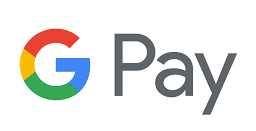
How to use Google Pay
SETUP
-
Download & open the Google Pay app.
-
Add your card by taking a photo or adding information manually.
-
Google will verify that it is you.
PAYING WITH GOOGLE PAY
-
When you are purchasing an item at a store, (area retailers that take Google Pay are listed below) unlock your phone and hold near a payment terminal.
-
Select your kstate CREDIT UNION card to use for payment.
-
Google Pay will prompt you to complete the transaction.
Google Pay is a trademark of Google, LLC. pay.google.com/about
Mastercard is a registered trademark of Mastercard International Incorporated. Product and company names may be trademarks or registered trademarks of their respective owners. Mobile Internet data charges may apply as well as text messaging charges. Federally Insured by NCUA.