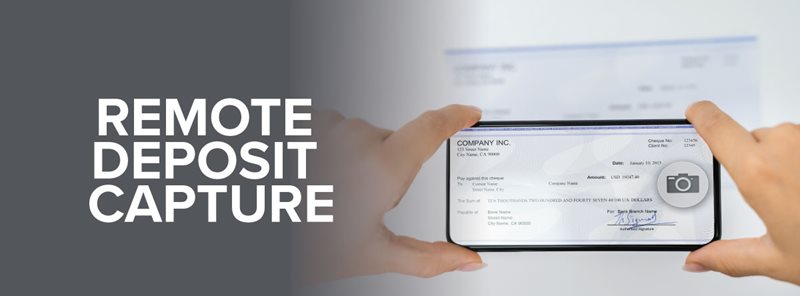
Save time and a trip to the Credit Union. This feature on our mobile app allows you to deposit checks with your mobile device by taking a picture of your endorsed check.
You can find our app in the online store for your mobile device:
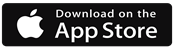
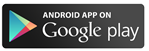
Easy to Use After Setup
-
Open kstate CREDIT UNION mobile app
-
Select the Deposit Icon at the bottom of the screen
-
Login with your online banking username and password (or use biometrics if set up)
-
Select the New Deposit button
-
Choose your account and enter the deposit amount
-
Take a photo of the front of your check (make sure you allow the app access to your camera)
-
On the back of your check sign your name and write 'MOBILE DEPOSIT at kstate CREDIT UNION', then take a photo of the back of your check
-
Once approved, the deposit will appear on the Deposit screen for 30 days
Below are some screen shots to help guide you through the steps.
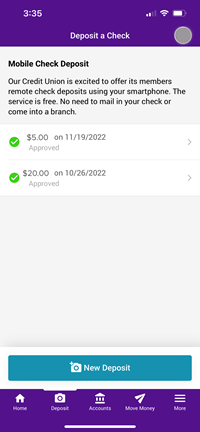
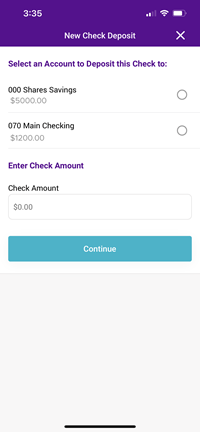

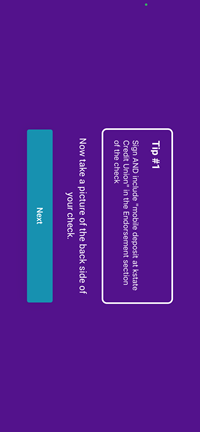
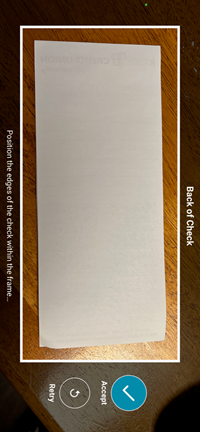
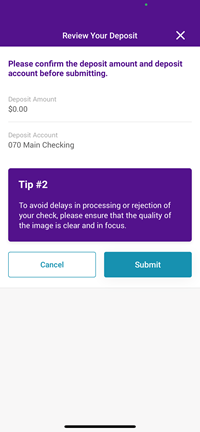
First Time Using Remote Deposit
When using for the first time, you will need to register and be approved. The steps to get started on an Android or iPhone are as follows:
-
In the kstate CREDIT UNION mobile app, select Deposit
-
Select the Register button
-
While your registration is being reviewed, a ‘Pending Enrollment’ button will appear
-
Once you are approved the option for ‘New Deposit’ will be presented in the deposit screen and when selected (to make your first deposit) you will need to read and agree to terms and conditions
Please allow 24-48 business hours to receive approval. In the rare occasion that a member is not approved, the credit union will send a notification.
Other Important Remote Deposit Information
-
Funds availability: A potential hold of up to 7-10 business days may apply
-
Only checks made payable to account holders are eligible for deposit
-
Most deposits will be processed for accounts in near real time. In the case of a check needing review/approval, it will be processed by end of the next business day
-
Past deposit amounts will remain on the deposit screen for 30 days
Forgot Username or Password?
The Remote Deposit Capture feature is integrated inside our mobile app, therefore you will use your online banking username and password to use this feature. To reset this, select 'Forgot Password' in the username and password screen if you need to reset one or both of these.
Questions about Remote Deposit Capture and how to use it can be directed to any of our Member Service Specialists, please text or call us at 785.776.3003.
Download your kstate CREDIT UNION App for your devices today. Just search: kstate CU or kstate CREDIT UNION in the App store or Google Play.
**App Store and Apple logo is a trademark of Apple Inc.