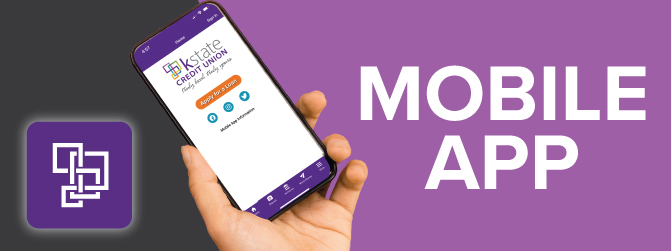
Our Mobile App
We updated our mobile banking app in December of 2022. This update includes a simplified layout with remote deposit capture and debit card controls located inside the app (using one login). Overall, our mobile app will make it easier for you to:
-
View your accounts and check balances
-
Make transfers and pay bills
-
View estatements on your smartphone or tablet
-
Turn your debit card on and off
-
Authenticate faster using biometrics that you set up on your device
-
Deposit checks using your smartphone or tablet
-
Apply for a loan
NOTE IF YOU ARE A PAST USER OF OUR APP: You will need to follow some steps to begin using the updated mobile app based on what type of device you are using.
Apple (IOS) devices:
-
Visit the Apple store to update your app on or after our launch date (the App store icon will be purple with our logo in white)
-
Sign in and begin using
PLEASE NOTE: If your device settings don't automatically show an update in the app store, you may need to uninstall the previous app and install our new app.
Android devices:
-
Visit the google app store on or after our launch date
-
Search for the kstatecu app
-
Look for a purple icon with a white logo (current icon is white with a colorful logo)
-
Download/install the purple version to your phone
-
Sign in and begin using
-
Delete old app
IF THIS IS THE FIRST TIME USING OUR APP: Download for your devices today. Below are links to the App store and Google Play depending on your device.
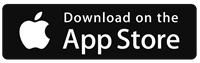
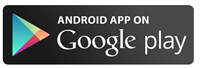
Remote Deposit Capture (RDC)
Remote Deposit Captures is a convenient tool that allows you to deposit checks wherever you are. This feature allows you to take a picture of an endorsed check with your smartphone or device.
CURRENT USERS of RDC: If you have used our current mobile app to deposit checks with your smartphone or device, you will need to re-register and be approved after our launch date. This one-time setup will allow you to begin using the RDC on the updated mobile banking app.
NEW USERS of RDC: If you have not used our current mobile app to deposit checks in the past, you will need to register and be approved after our launch date. This one-time setup will allow you to begin using the RDC on the updated mobile banking app.
Our Mobile App
kstate CREDIT UNION mobile banking App is designed to make it easy and convenient for you to conduct your credit union transactions from anywhere, using a mobile device.
The app is FREE and easy to navigate from its menu of services.
Security.
With this app you will have quick access to your accounts 24/7, no matter where you are. Your account information is kept safe with logins, multiple layers of security, advanced data encryption, and many other security controls. The app will require a login for all mobile banking functions. This helps provide the needed security for your accounts.
Remote Deposit Capture
Save time and a trip to the Credit Union. This feature on our mobile app allows you to deposit checks with your mobile device by taking a picture of your endorsed check. Convenient. Easy. Secure. Click the button below for more information about Remote Deposit Capture.
More Information
Questions about this app and how to use it can be directed to any of our Member Service Specialists, simply call or text us at 785.776.3003.
**App Store and Apple logo is a trademark of Apple Inc.
Text Banking
How it works
You text commands to 46247 and receive balance information about your accounts. You will need to enroll in order to use this service, steps to enroll are below the Common Text Commands chart.
COMMAND
|
DESCRIPTION
|
EXAMPLE TEXT APPEARANCE
|
|
BAL |
Will Text you a balance for all eligible accounts Responses to BAL include the available balance on three savings accounts and/or checking accounts |
ItsMe247 Text:
SHARE SAVINGS:$ 9,999.99,
FREE CHECKING:$9,999.99,
ADDL SAVINGS:$9,999.99.
Reply HELP for help. Msg&Data Rates May Apply. |
|
BAL 000
(BAL + ACCOUNT SUFFIX)
|
Will Text you a balance for a specific account |
ItsMe247 Text:
SHARE SAVINGS
available balance:$ 9,999.99,
actual balance:$9,999.99,
Reply HELP for help. Msg&Data Rates May Apply. |
|
STOP |
Turns off all text banking and mobile alerts for which you have enrolled with this mobile phone number. This includes all memberships enrolled in text banking. |
ItsMe247 Text: You have successfully unsubscribed & will receive no further text messages from ItsMe247. Visit Online Banking for info |
|
HELP |
Provides you with help for unenrollment. |
ItsMe247 Text: Please call your Credit Union or visit Online Banking for more information. Reply STOP to unenroll. Msg&Data Rates May Apply
|
How do I enroll in text banking?
-
You can enroll in Text Banking by clicking Go Mobile! at the top of the It’s Me 24/7 toolbar. Then select "Go To Text Banking" to access the enrollment screens.
-
It will ask you to enter a nickname, accept terms & conditions, select an account and enter a phone number. You can add more than one phone number.
-
During enrollment we will send you a text message with your verification code. You should receive a text message with your verification code within a few minutes.
-
Once you are enrolled you can begin using text banking.
What are the benefits of text banking?
Enrolled members receive the following services from their credit union:
Members can text message requests and receive text message replies on the available balance on accounts of enrolled memberships.
Members can enroll in e-Alerts and select to have the alerts sent to them in the form of a text message
How secure is text banking?
Our Text Banking service is secure. You can activate the service only when you are securely logged into your online banking account. Text messages will never contain confidential information about you or your accounts. Messages will never contain full account numbers.
Will I be charged for text banking?
Please see the Text Banking page in online banking for fee disclosures. In addition to any fees your credit union may charge, your mobile phone carrier may charge you standard text messaging fees. Please check with your mobile phone carrier if you aren’t sure what fees apply when you send and receive text messages.
Will text banking work on my phone?
Yes it will, as long as you have text messaging enabled with your mobile carrier and use a carrier that the service supports. Supported carriers include: Alltel, AT&T, Cincinnati Bell, Sprint, T-Mobile, US Cellular, Verizon Wireless, and Virgin Mobile. Message and data rates may apply.
Which phone carriers are supported?
Our Text Banking service works on all major mobile providers in the U.S. Please CLICK HERE to see the list of supported phone carriers.
How do I unenroll from text banking?
Simply text “STOP” to IM247 (46247) on your enrolled mobile phone, or you can return to the Text Banking page and click the Unenroll button. We will no longer send text messages to you from the Text Banking service. You can add a new phone at any time if you change your mind later.
Why do I need to verify my phone?
Verifying your phone is a one-time, one-way step. This is one way we ensure the security of Text Banking.
Where do I find my verification code?
During enrollment we will send you a text message with your verification code. If you have already submitted your mobile number during enrollment, check your mobile device now. You should receive a text message with your verification code within a few minutes.
I still have not received my verification code, what do I do?
It might take several minutes to receive your code. If you feel you have waited long enough, you can click the Send Code Now button again. Please check your mobile device shortly for a new text message. If you still experience problems, be sure you entered your mobile device number correctly.
Can I come back later to enter my verification code?
Yes you can. If you experience difficulties, we recommend that you go through the enrollment process again and get a new code.
What commands or keywords can be used?
View Text Banking Commands. This list can also be accessed via the "View Available Commands" link on the Text Banking page in online banking.
Are keywords case sensitive?
No, keywords are not case sensitive. You can type ‘help’ or ‘HELP.’
What is the number I should send keywords to?
The short code is IM247 (46247). This short code will only work if you have enrolled in Text Banking.
How long does it take to get a text message?
You should receive a message within one or two minutes. Exact timing depends on your mobile service carrier.
Is there any password needed for Text Banking?
There is no password needed for sending and receiving text messages to IM247 (46247).
What should I do if I lose my phone?
You should go to the Text Banking page within online banking and delete the mobile device you have lost. That will terminate Text Banking service for that mobile device. You can always return later and enroll a new device.
I have a new mobile phone number. Can I change my number online?
Yes – you first need to delete your old phone number from within online banking or by texting STOP to IM247 (46247). Then enroll your new mobile device from within online banking.
Can I get an account balance or loan payment alert on my mobile device?
Yes, when you setup an e-Alert in online banking, there is an option to receive a notification via text message.
Can I transfer money using Text Banking?
No, for security reasons we do not allow transfers through Text Banking at this time. Consider using Mobile Banking if you need to transfer money between accounts.
Text Banking Commands
NOTE: The following text messages are used as examples. The exact text may vary slightly.
BAL BIZ BAL NICKNAME
(where nickname is the 1-6 character nickname for your membership, in this example is BIZ)
Returns the available balance for up to three savings and/or checking accounts for the membership nickname specified. If you want information for a different account, you can append the 3-digit account suffix to the end of this command.
Member: “BAL BIZ”
ItsMe247: xxxxxxxxxxxxxxx:$-9,999,999.99, xxxxxxxxxxxxxxx:$-9,999,999.99, xxxxxxxxxxxxxxx:$-9,999,999.99. Reply HELP for help. Msg&Data Rates May Apply.
BAL BIZ 010 BAL NICKNAME SUFFIX
(where nickname is the 1-6 character nickname for your membership, in this example BIZ and where suffix is the 3 digit account suffix, in this example 010)
Returns the available balance of the specific membership/account combination requested. See suffix and nickname examples above.
STOP BIZ STOP NICKNAME
(where nickname is the 1-6 character nickname for your membership)
Turns off all text banking and mobile alerts for the membership nickname indicated. Use this command if you have multiple memberships enrolled in text banking and wish to unenroll only one. See example for STOP above.